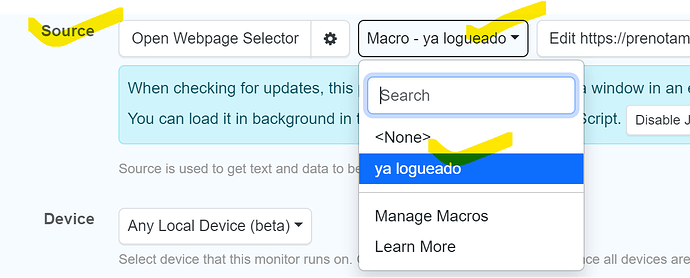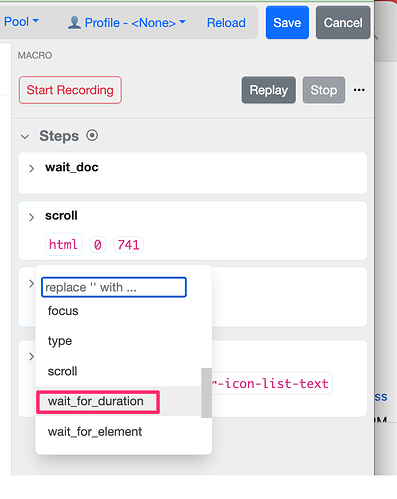I got a paid subscription so I could use a macro in my browser extension . . .
I created (recorded) a macro to click on an arrow to go to a second page and named it “April” but how do I know it’s working in my local monitor (browser extension). I dont get an error but when I click on it from the watch list it does not go to that second page so how do I know the macro is even run? I sent an email two days ago about the something else but got no response. I dont need an email response if we can solve it via this forum but I sent the URL to the page I wnat to monitor in that email.
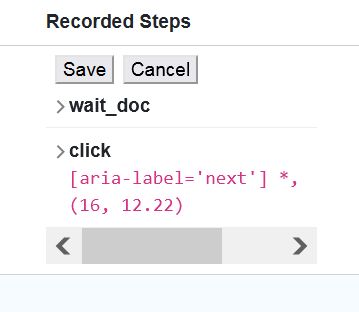
Thanks for using Distill and paying to use the macros. Macros can be used in two different ways:
- Before checks in order to get to the target page
- After an alert has been triggered and need to take an action to complete a workflow
I am assuming that it is the first one. You need to run the macro to load the page that needs to be monitored. In that case, you can configure the macro in “Source” section as shown in the following screenshot:
Run Macro action is used after a change has been detected and alert has been triggered. You should remove that April Macro action that is shown in the screenshot.
You should consider using Distill’s Desktop app for macros in case you need more advanced options. It is really good to running the macros.
Let me know if that makes sense or if you need any help.
The support email you sent was during your free plan period. Emails from paid customers take priority. The response time for customers in free plan can more time if there are more enquires from paid customers on a given day.
Thanks, there’s a lot to learn about using macros and one of them is slowing it down. I got blocked from the web page I was trying to monitor after setting up a macro. I never got blocked before that so maybe it’s because it was acting to quickly. I might just need it to pause for a few seconds before clicking to go to the second page(?) so just how is that done. Is that explained in a video tutorial. I think there’s a security thing that checks to see if you are human but it does not make you interact with.
The most important factor is to be polite by monitoring websites at a reasonable frequency. This depends on each website and being aware is key. In your case, consider using a higher interval for checks. If you need to wait for some time before clicking the button, you can use a wait_for_duration step.
Where do you put the duration number?
I guess I need to use the app but the app does not install on Windows 7
@hapgood You will need to “Edit” the existing Macro and add additional steps in the recorded steps.
-
Navigate to the Macro list and click on the “Open Recorder” Action for the Macro that you need to edit. Alternatively, you can also click on the “Recorded Steps” to edit it.
-
Click on the “overflow button” for the “Click” step and add a step “Insert Step Before”
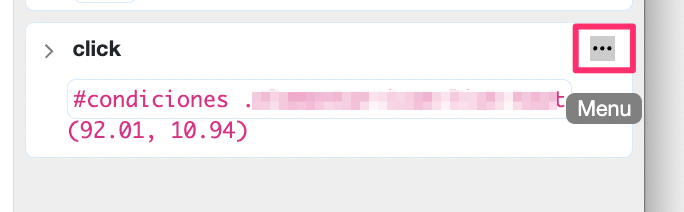
-
It will add a new “Click” step. You can click on the text “Click” to replace it with another step. Search for the “wait_for_duration” step and enter.
- Click on the value for the wait_for_duration to update it as per your requirement.
- Save the Macro.