I want to create my macro on my local machine, as I can’t afford to log into the website from a foreign country; it could lead to termination. I also don’t want to be repeatedly asked to log in. The macro should only run when I’m logged in. How can I achieve this configuration? I mean, being able to create macros from my local machine, assuming I’m logged in, and not having to create a macro that logs into the website. It should be quick and require minimal steps.
@professortom Unfortunately it is currently not possible to record a macro without using the proxies. We plan to support recording macros locally later this year. In your case, will the website work if you record it once using the web and later run it locally using the desktop app?
One option could be to create the macro manually. Feel free to DM me if you need any help logging in using the macro.
This is possible by using conditionals in the macro. This is a slightly advanced feature that runs a part of macro only when specified conditions are met. For example, it can be presence of the login form.
Thanks for the reply. After trying to record a macro, it worked well with the cloud browser. Thanks for the insights; I’m sure I’ll be able to do away with the requirement to log in using website credentials. However, I faced a new challenge with the macro. Kindly review the screenshot and advise on the way forward. Thank you!
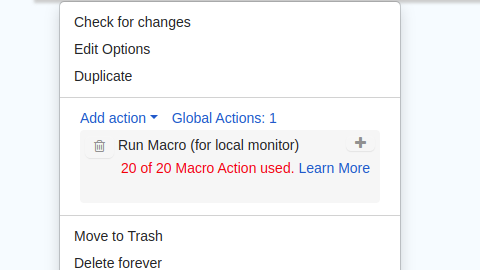
The macro would be running entirely on my local machine. I don’t think you would cap the amount of checks it can perform. Kindly advise.
@professortom there are two ways to use a macro.
The first is to run a macro when checking a page for changes. Using macro for performing checks are unlimited locally. I am assuming that you need to login automatically after being logged out locally. This will help you do just that.
The second is a relatively recent feature. It is used after a change has been detected and a macro can be run (like email alerts, playing audio tones or receiving push notifications). The typical use case is to add items to cart or book a hard-to-find slot. This is available in limited number based on subscription level.
Regarding your original problem, can you try the following steps for best results?
- Install and sign in into the desktop app. The Desktop app is better at running macros compared to browser extensions.
- Then go to monitor.distill.io and record a new macro.
- Create a monitor using monitor.distill.io and use the macro when creating the monitor.
- Choose the desktop app as the device to run the monitor.
- Save
Once saved, the desktop app should start checking the monitor for changes. Try these out and let me know how it goes.
when would the recording macros without proxies come? Im running too often into issues/slowdowns etc. Now im stuck on some puzzle captcha.